※ char와 똑같이 설치해 줘야하는 것을 반드시 이행
○ 설치법
-build.gradle(app)
dependencies {
implementation fileTree(dir: 'libs', include: ['*.jar'])
implementation 'androidx.appcompat:appcompat:1.0.2'
implementation 'androidx.constraintlayout:constraintlayout:1.1.3'
testImplementation 'junit:junit:4.12'
androidTestImplementation 'androidx.test:runner:1.1.1'
androidTestImplementation 'androidx.test.espresso:espresso-core:3.1.1'
implementation 'com.github.PhilJay:MPAndroidChart:v3.0.2'
implementation 'com.jjoe64:graphview:4.1.0'
}위에 코드에서 맨 아래것을 추가해주면 된다. implementation 'com.jjoe64:graphview:4.1.0'
- MainActivity.java
package org.techtown.accelerometersensor;
import android.annotation.SuppressLint;
import android.graphics.Color;
import android.hardware.Sensor;
import android.hardware.SensorEvent;
import android.hardware.SensorEventListener;
import android.hardware.SensorManager;
import android.os.Bundle;
import android.app.Activity;
import android.text.Html;
import android.util.Log;
import android.view.Menu;
import android.widget.TextView;
import androidx.appcompat.app.AppCompatActivity;
import com.github.mikephil.charting.data.LineData;
import com.jjoe64.graphview.GraphView;
import com.jjoe64.graphview.Viewport;
import com.jjoe64.graphview.series.DataPoint;
import com.jjoe64.graphview.series.LineGraphSeries;
import com.jjoe64.graphview.LegendRenderer;
import android.content.Context;
import android.util.Log;
import java.util.ArrayList;
import java.util.List;
import java.util.ArrayList;
/*https://github.com/jit0434/Acellerometer/blob/master/AccelDataPlot/app/src/main/java/com/example/papa/acceldataplot/MainActivity.java*/
public class MainActivity extends AppCompatActivity implements SensorEventListener {
private SensorManager mSensorManager;
private Sensor mAccelerometer;
TextView xValue, yValue, zValue;
private Thread thread;
private LineGraphSeries<DataPoint> mSeriesAccelX,mSeriesAccelY,mSeriesAccelZ;
private GraphView mGraphAccel;
private double graphLastAccelXValue = 10d;
private GraphView line_graph;
@SuppressLint("ResourceAsColor")
@Override
protected void onCreate(Bundle savedInstanceState) {
super.onCreate(savedInstanceState);
setContentView(R.layout.activity_main);
//선을 나타낼 수 있는 가속도 센서 선택
mSensorManager = (SensorManager) getSystemService(SENSOR_SERVICE);
mAccelerometer = mSensorManager.getDefaultSensor(Sensor.TYPE_LINEAR_ACCELERATION);
if (mAccelerometer != null) {
//센서를 속도를 설정하여 읽어온다.
mSensorManager.registerListener(this, mAccelerometer, SensorManager.SENSOR_DELAY_GAME);
}
mSeriesAccelX = initSeries(Color.BLUE, "X"); //라인 그래프를 그림
mSeriesAccelY = initSeries(Color.RED, "Y");
mSeriesAccelZ = initSeries(Color.GREEN, "Z");
mGraphAccel = initGraph(R.id.graph, "X, Y, Z direction Acceleration");
//그래프에 x,y,z 추가
mGraphAccel.addSeries(mSeriesAccelX);
mGraphAccel.addSeries(mSeriesAccelY);
mGraphAccel.addSeries(mSeriesAccelZ);
xValue = (TextView) findViewById(R.id.xValue);
yValue = (TextView) findViewById(R.id.yValue);
zValue = (TextView) findViewById(R.id.zValue);
}
//그래프 초기화
public GraphView initGraph(int id, String title) {
GraphView graph = findViewById(id);
//데이터가 늘어날때 x축 scroll이 생기도록
graph.getViewport().setXAxisBoundsManual(true);
graph.getViewport().setMinX(0);
graph.getViewport().setMaxX(5);
graph.getGridLabelRenderer().setLabelVerticalWidth(100);
graph.setTitle(title);
graph.getGridLabelRenderer().setHorizontalLabelsVisible(false);
graph.getLegendRenderer().setVisible(true);
graph.getLegendRenderer().setAlign(LegendRenderer.LegendAlign.TOP);
return graph;
}
public void onSensorChanged(SensorEvent event) {
float x, y, z;
x = event.values[0];
y = event.values[1];
z = event.values[2];
xValue.setText("xValue: " + x);
yValue.setText("yValue: " + y);
zValue.setText("zValue: " + z);
graphLastAccelXValue += 0.05d;
mSeriesAccelX.appendData(new DataPoint(graphLastAccelXValue,x),true,100);
mSeriesAccelY.appendData(new DataPoint(graphLastAccelXValue,y),true,100);
mSeriesAccelZ.appendData(new DataPoint(graphLastAccelXValue,z),true,100);
}
@Override
public void onAccuracyChanged(Sensor sensor, int accuracy) {
}
//x,y,z 데이터 그래프 추가
public LineGraphSeries<DataPoint> initSeries(int color, String title){
LineGraphSeries<DataPoint> series;
series = new LineGraphSeries<>();
series.setDrawDataPoints(true);
series.setDrawBackground(true);
series.setColor(color);
series.setTitle(title);
return series;
}
protected void onPause(){
super.onPause();
if(thread!=null){
thread.interrupt();
}
mSensorManager.unregisterListener(this); // 센서 반납
}
}
-xml
<?xml version="1.0" encoding="utf-8"?>
<RelativeLayout xmlns:android="http://schemas.android.com/apk/res/android"
xmlns:app="http://schemas.android.com/apk/res-auto"
xmlns:tools="http://schemas.android.com/tools"
android:layout_width="match_parent"
android:layout_height="match_parent"
tools:context=".MainActivity">
<LinearLayout
android:layout_width="match_parent"
android:layout_height="match_parent"
android:layout_alignParentTop="true"
android:layout_marginTop="0dp"
android:background="#FCFCFD"
android:orientation="vertical"></LinearLayout>
<com.jjoe64.graphview.GraphView
android:layout_width="match_parent"
android:layout_height="match_parent"
android:id="@+id/graph" />
<TextView
android:layout_width="match_parent"
android:layout_height="wrap_content"
android:id="@+id/xValue"/>
<TextView
android:layout_width="match_parent"
android:layout_height="wrap_content"
android:id="@+id/yValue"
android:layout_marginTop="30sp"
android:layout_below="@+id/xValue"/>
<TextView
android:layout_width="match_parent"
android:layout_height="wrap_content"
android:id="@+id/zValue"
android:layout_marginTop="30sp"
android:layout_below="@+id/yValue"/>
</RelativeLayout>
-실행화면
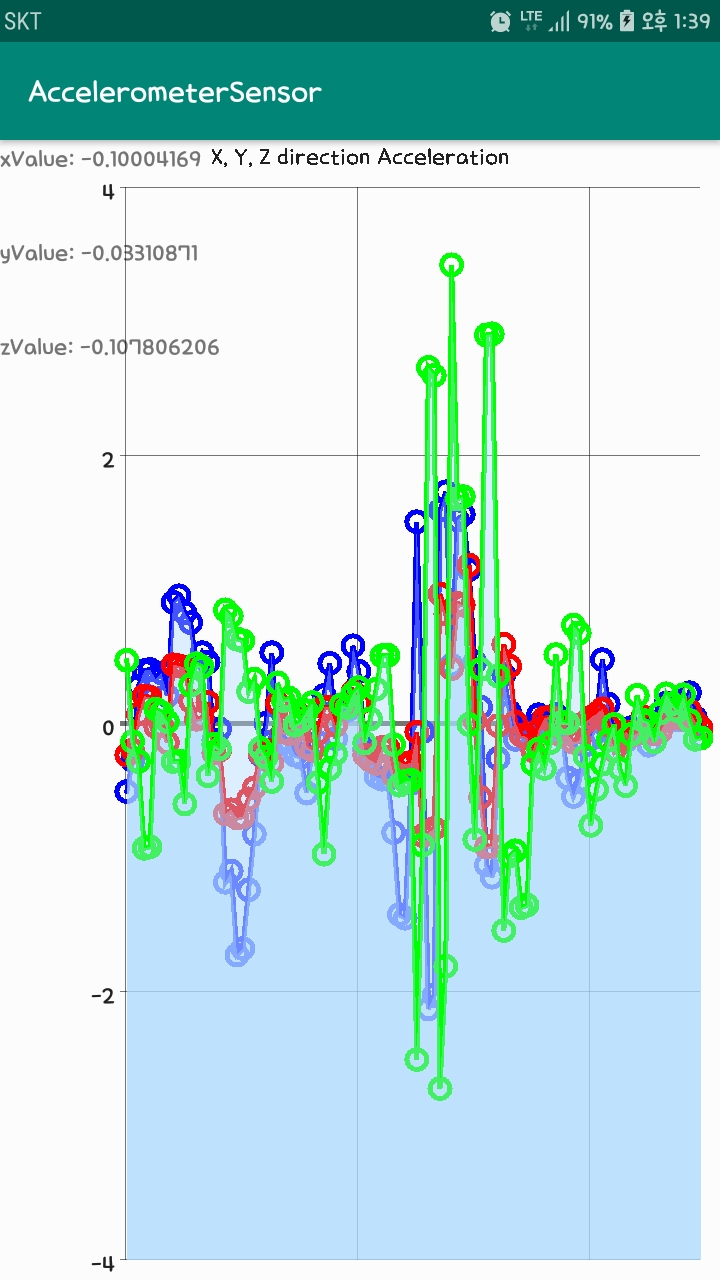
'PROJECT' 카테고리의 다른 글
| [Centos7 & Hadoop] 환경설정부터 설치까지 (0) | 2020.01.22 |
|---|---|
| 소공 프로젝트 - 게시판(포스트잇) + 파이어베이스 (0) | 2019.12.23 |
| [Android Studio] 가속도 센서 받기 - chart 이용 (0) | 2019.10.11 |
| Node.js - url이용 및 홈페이지 수정 (0) | 2019.09.05 |
| Javascript 문법의 이해 for Node.js (0) | 2019.09.05 |

